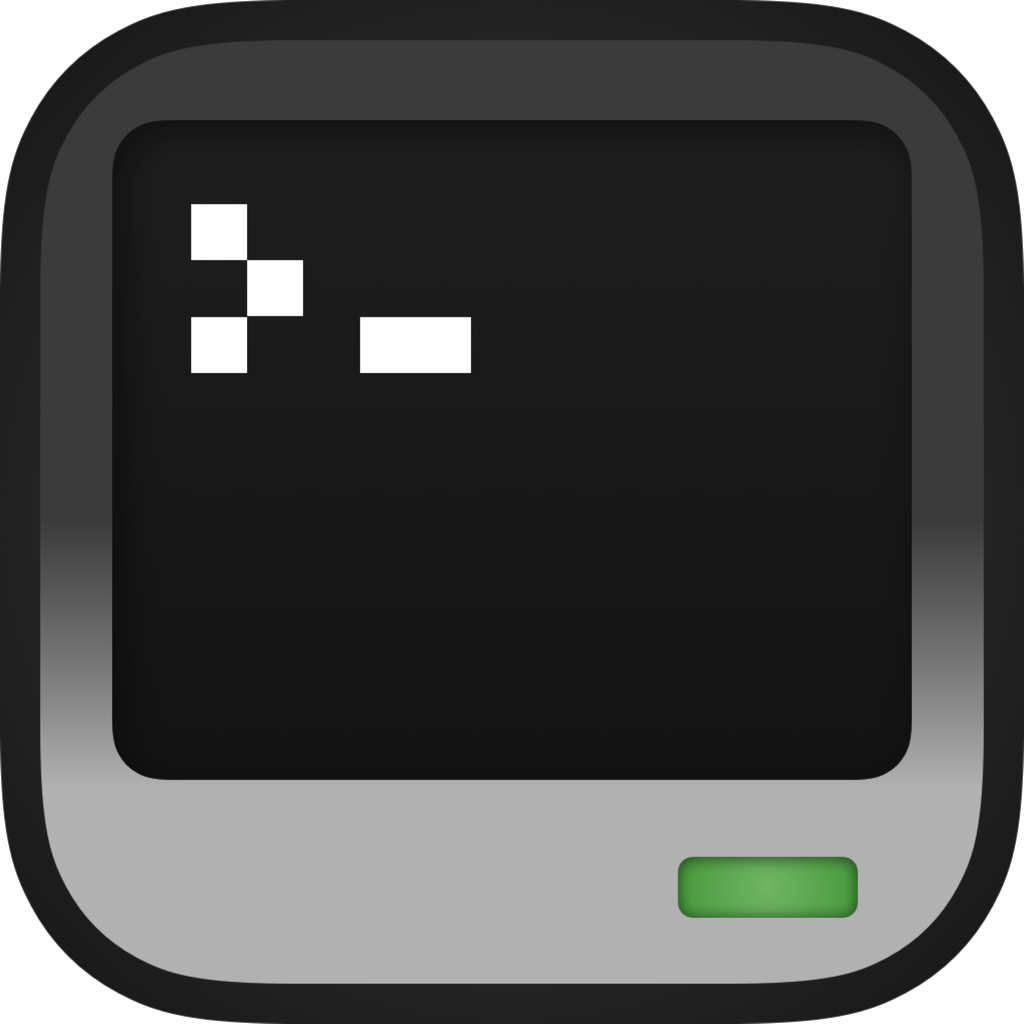Migrating from CCEmuX
CraftOS-PC v2.5.2 and later automatically prompt to migrate data from any detected CCEmuX installation when run for the first time. This process preserves all of your computer data as well as most options that may be set in ccemux.json. You can also trigger this manually by running CraftOS-PC on the command line with --migrate.
Supported options
maximumFilesOpen=>maximumFilesOpenmaxComputerCapacity=>computerSpaceLimithttpEnable=>http_enablehttpWhitelist=>http_whitelisthttpBlacklist=>http_blacklistdisableLua51Features=>disable_lua51_featuresdefaultComputerSettings=>default_computer_settingsdebugEnable=>debug_enablehttp.websocketEnabled=>http_websocket_enabledhttp.max_requests=>http_max_requestshttp.max_websockets=>http_max_websocketstermWidth=>defaultWidthtermHeight=>defaultHeightplugins["net.clgd.ccemux.plugins.builtin.HDFontPlugin"].enabled=>useHDFont- All files on all computers will be copied over
Command-line flags
CraftOS-PC v2.3.4 adds a number of new flags to make it a snap-in replacement for any tools that may use CCEmuX flags. These flags include:
-a|--assets-dir <dir>: Sets the CC:T directory that holds the ROM & BIOS (must contain anassets/computercraft/luafolder inside)-C|--computers-dir <dir>: Sets the directory that stores data for each computer-c=|--start-dir <dir>: Sets the directory that holds the startup computer's files-d|--data-dir <dir>: Sets the directory that stores user data--plugin <file>: Adds an additional plugin to the load list-r|--renderer [renderer]: Lists all available renderers, or selects the renderer
With these arguments, you can seamlessly replace java -jar ccemux-launcher.jar in any script with craftos.