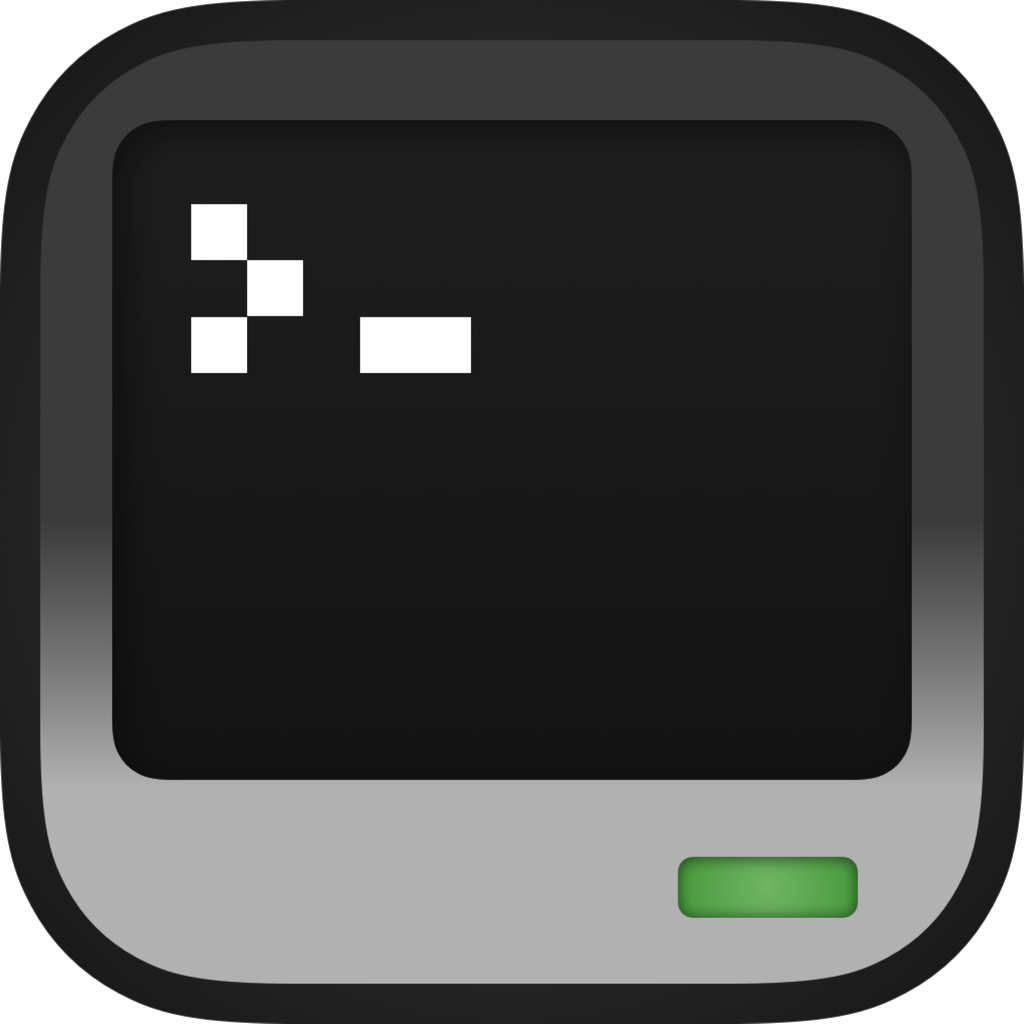Peripheral Emulation
CraftOS-PC features a robust peripheral emulation system. It can emulate many peripherals available in ComputerCraft, making them available through the peripheral API. Peripherals can be attached to a computer either from the shell or in Lua.
Here are the peripherals currently available in CraftOS-PC:
- drive
- modem
- monitor
- printer
- speaker
- computer
- debugger
- debug_adapter
- chest/minecraft:chest (implements inventory peripherals)
- energy (implements energy_storage peripherals)
- tank (implements fluid_storage peripherals)
From the shell
To attach a peripheral from the shell, you can use the "attach" command. It takes two arguments: the side or ID of the peripheral (left, 1, monitor_4), and the type of peripheral to attach. (Some peripherals, such as drive, support a third argument; these are described later.) The peripheral will then be attached to the computer. It can then be used with any program that uses peripherals, such as the "monitor" command.
Peripherals can be detached using the "detach" command. This takes just one argument: the side/ID of the peripheral to detach. The peripheral will then be removed from the computer.
From Lua
The periphemu API provides low-level access to the peripheral emulation layer. The periphemu.create(side, type[, path]) function attaches a peripheral to the computer. It returns a boolean telling whether the peripheral was successfully attached. Peripherals can be detached with periphemu.remove(side), which also returns a boolean saying whether the peripheral was able to be removed.
Functions
- boolean
periphemu.create(string side, string type[, string path]): Creates a new peripheral.- side: The side of the new peripheral
- type: One of the supported peripheral types
- path: If creating a printer, the local path to the output file
- Returns:
trueon success,falseon failure (already exists)
- boolean
periphemu.remove(string side): Removes a peripheral.- side: The side to remove
- Returns:
trueon success,falseon failure (already removed)
- table
periphemu.names(): Returns a list of available peripheral types.
Special peripherals
Some peripherals have special options that can be specified as the third argument to "attach" or periphemu.create.
- drive peripherals accept a third argument that sets the initial mounted path in the drive. This can be either a global path to a folder or audio file, a number specifying a disk ID, or a namespaced ID in the form
<type>:<path>.- These are the available namespaces as of v2.5.2:
treasure:<path>record:<name>computer:<id>
- There is a new method on the drive called
insertDiskthat allows you to change the mount without reattaching the peripheral. This method is also exported through thediskAPI.
- These are the available namespaces as of v2.5.2:
- printer peripherals require a third argument specifying where the printed output will be stored. This should be the full (real) path to the target PDF file, or a directory if using a custom build without PDF support.
- modem peripherals accept a third argument that sets the network ID for the modem. This allows having multiple modem networks running parallel to each other without being able to communicate with each other.
- chest peripherals accept a third argument specifying whether they emulate a double (
true) or single (false) chest. - energy peripherals can take a third argument specifying the maximum energy count, and a fourth argument with a list of additional types to add to the peripheral.
- tank peripherals can take a third argument specifying the number of tanks, a fourth argument specifying the size of each tank, and a fifth argument with a list of additional types to add to the peripheral.
Speaker sounds
The speaker peripheral comes with some open-source sounds for use with the playNote function. It does not have any sounds that are available from the playSound function, but these can easily be added in from a resource pack or your own copy of Minecraft. Sound packs can be placed in the sounds/ directory in the installation directory, next to rom and bios.lua. These use the same format as Minecraft resource packs, and must contain a sounds.json file, and a folder named sounds that contains the actual sound files.
To add in Minecraft sounds from an assets directory, you must deobfuscate the object files. You can use this Python tool that I wrote to convert the objects into the required format. It expects the path to your assets directory (.minecraft/assets), the major.minor version number to extract (1.15), and the output directory to write to. After extracting, copy sounds.json and sounds/ from the resources to sounds/minecraft/ in the ROM directory. Once this is done, all Minecraft sounds will be available to use in playSound. The default note sounds will also be replaced with the official Minecraft sounds.
Speaker playAudio emulation differences
CraftOS-PC implements the playAudio method on speakers a bit differently from CC:T. In CraftOS-PC, all audio is stored in a queue, and queueing audio never fails. This audio is played back immediately, and the speaker_audio_empty event is queued as soon as playback finishes. Because of this, some programs that expect playAudio to fail when full may run faster than expected. The behavior of CC:T can be restored by enabling standards mode.
Additional functions for certain peripherals
speaker
- table
speaker.listSounds(): Returns a hierarchical list of all sounds available toplaySound. - nil
speaker.playLocalMusic(string path[, number volume]): Plays a local music file.- path: The path to the music file
- volume: The volume of the music, from 0.0 to 3.0.
- nil
speaker.setSoundFont(string path): Sets the path to the active soundfont, if supported. (Experimental)- path: The path to the SF2 file
drive
- nil
drive.insertDisk(string/number path): Replaces the loaded disk with the specified resource.- path: Either a disk ID or path to load
- If number: Mounts the floppy disk (
<save dir>/computer/disk/<id>) to /disk[n] - If path to directory: Mounts the real path specified to /disk[n]
- If path to file: Loads the file as an audio disc (use
disk.playAudioor the "dj" command)
- If number: Mounts the floppy disk (
record:<name>: Mounts the specified music disk from the speaker soundstreasure:<author>/<name>: Mounts a treasure disk. Treasure disks can be placed intreasurein the CraftOS-PC ROM directory.
- path: Either a disk ID or path to load
chest
- number
chest.setItem(number slot, table item): Assigns an item to the specified slot.- slot: The slot to modify
- item: A table with an
itemfield (string) and acountfield (number), specifying the item name and count - Returns: The number of items actually added
energy
- nil
energy.setEnergy(number energy): Sets the amount of energy in the peripheral.- energy: The energy level, between 0 and
energy.getMaxEnergy()
- energy: The energy level, between 0 and
tank
- number
tank.addFluid(string name, number amount): Adds an amount of fluid to the tank.- name: The name of the fluid to add
- amount: The amount of fluid to add
- Returns: The amount of fluid actually added
- table
tank.removeFluid([string name[, number amount]]): Removes the specified fluid from the tank.- name: The name of the fluid to remove, or
nil/""to remove all fluids - amount: The amount of fluid to remove, defaults to the maximum possible
- Returns: A list of fluids actually removed, with each entry being a table with
nameandamountfields
- name: The name of the fluid to remove, or